Installing Ubuntu Server into VirtualBox gives you the ability to create a lab environment without needing multiple physical machines.
Hardware Requirements
- In general I would recommend your host computer has 16GB of RAM and an SSD. 8GB of RAM, or even less, will work but you may run into issues.
- Make sure you know the hardware requirements of the server OS. Ubuntu Server 18.04 LTS requires 512MB of RAM, and 2.5GB of Storage.
- https://help.ubuntu.com/lts/serverguide/preparing-to-install.html
Installation ISO
- The LTS stands for Long Term Support and means Canonical will support this version for 5 years.
- Connect the downloaded ISO to your Virtual Machine by going to Settings -> Storage -> Select EMPTY under Controller: IDE -> Click Circle Icon to the left side of the Optical Drive drop down box.
- Installation ISO automatically disconnects after installation.
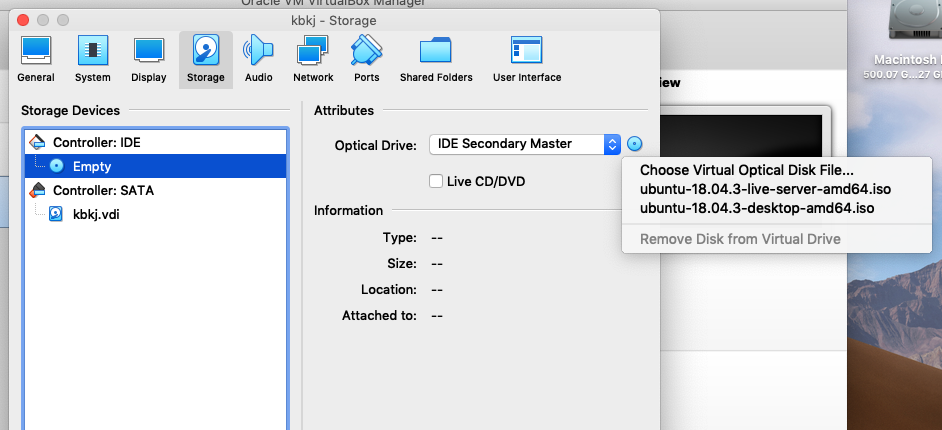
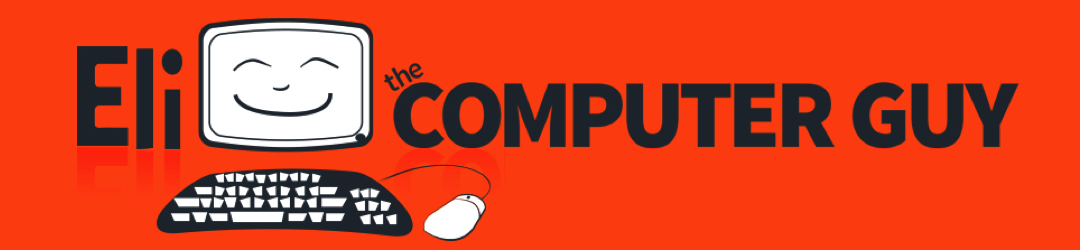
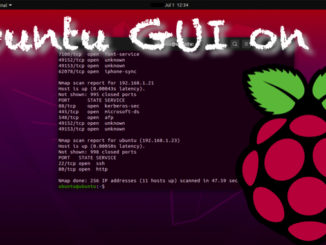
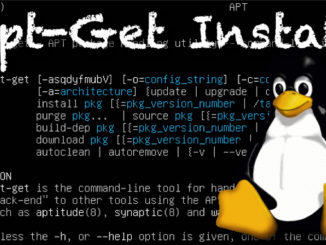
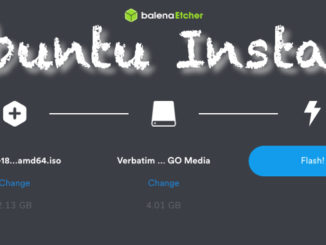
When I pinged CNN the server wouldn’t stop pinging. That’s when I had my “moment” that you speak of. Dude I literally typed in “stop” “quit” “exit” right out the gate. thinking I might land a lucky break. But no. I just shut it down and now I’m going to look at documentation.
ctrl-c in ping
or
ping -c 4 ccn.com
specifying the number of packages.
It’s refreshing to see, what we Unix old-timers take for granted. 🙂
If you want that “blinking feeling” even when installing Linux,
try Archlinux.. 😉
Hello Eli, I just installed Ubuntu serve on my actual computer everything went well except for the network. I am new to the Ubuntu server, how may I configure the network