This project shows you how to turn an LED on and off through a web browser.
Functional Parts in the Project:
- Arduino WiFi Rev 2 – https://store.arduino.cc/usa/arduino-uno-wifi-rev2
- Analog Temperature Sensor – https://amzn.to/2Rkkl3k
- Breadboard Kit – https://amzn.to/2Xih5ei
- 560 Piece Jumper Wire Kit – https://amzn.to/2MsCLjL
- LED Kit – https://amzn.to/2Rjhs2N
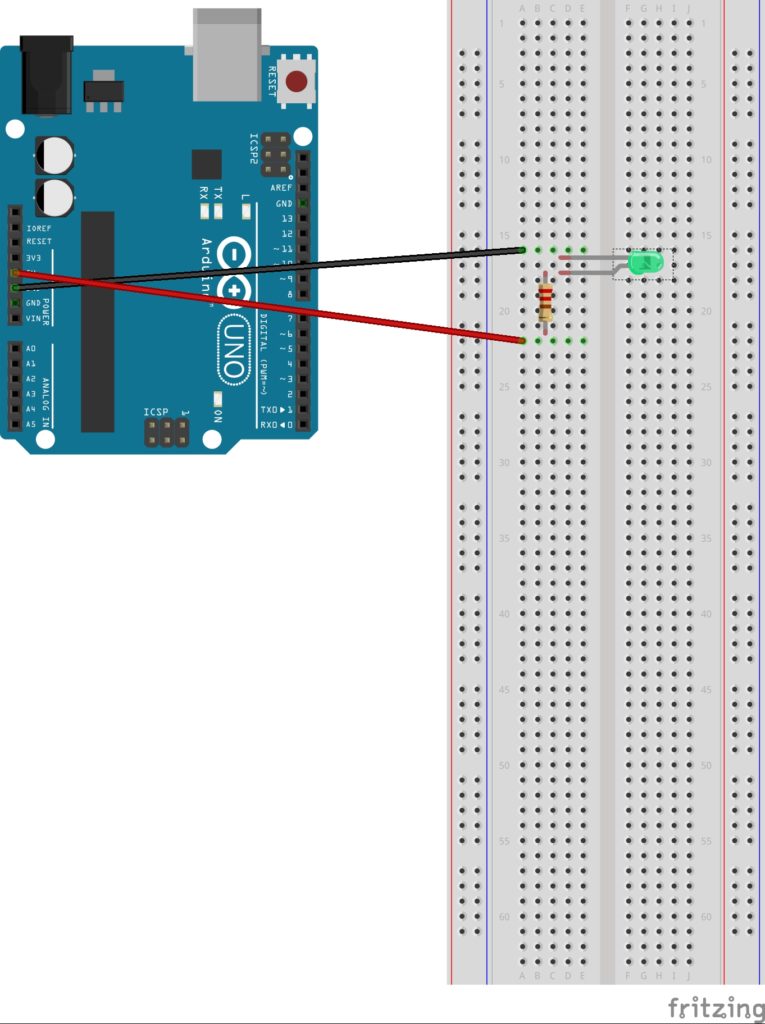

#include <SPI.h>
#include <WiFiNINA.h>
#define led 9
char ssid[] = "test";
char pass[] = "";
int keyIndex = 0;
int status = WL_IDLE_STATUS;
WiFiServer server(80);
String readString;
void setup() {
pinMode(led, OUTPUT);
Serial.begin(9600);
while (status != WL_CONNECTED) {
Serial.print("Attempting to connect to Network named: ");
Serial.println(ssid);
status = WiFi.begin(ssid, pass);
delay(10000);
}
server.begin();
Serial.print("SSID: ");
Serial.println(WiFi.SSID());
IPAddress ip = WiFi.localIP();
Serial.print("IP Address: ");
Serial.println(ip);
}
void loop() {
WiFiClient client = server.available();
if (client)
{
Serial.println("new client");
while (client.connected())
{
if (client.available())
{
char c = client.read();
if (readString.length() < 100)
{
readString += c;
Serial.write(c);
if (c == '\n') {
client.println("<a href=\"/?lighton\"\">Turn On Light</a>");
client.println("<br />");
client.println("<br />");
client.println("<a href=\"/?lightoff\"\">Turn Off Light</a><br />");
delay(1);
if(readString.indexOf("?lighton") > 0)
{
digitalWrite(led, HIGH);
delay(1);
}
else{
if(readString.indexOf("?lightoff") > 0)
{
digitalWrite(led, LOW);
delay(1);
}
}
readString="";
delay(1);
client.stop();
Serial.println("client disonnected");
}
}
}
}
}
}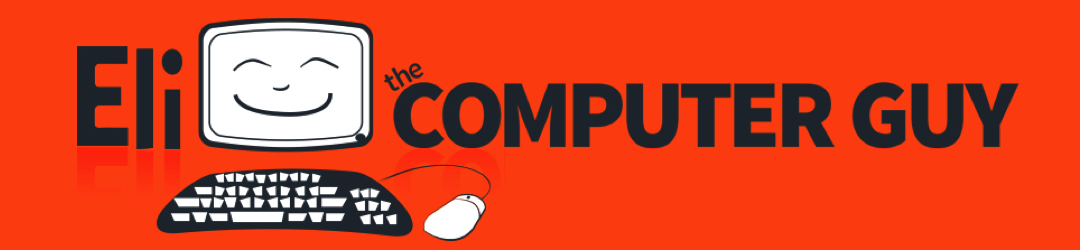
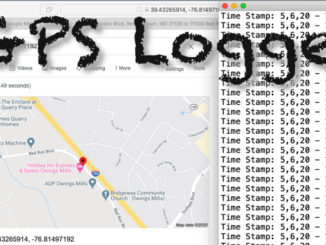


Be the first to comment